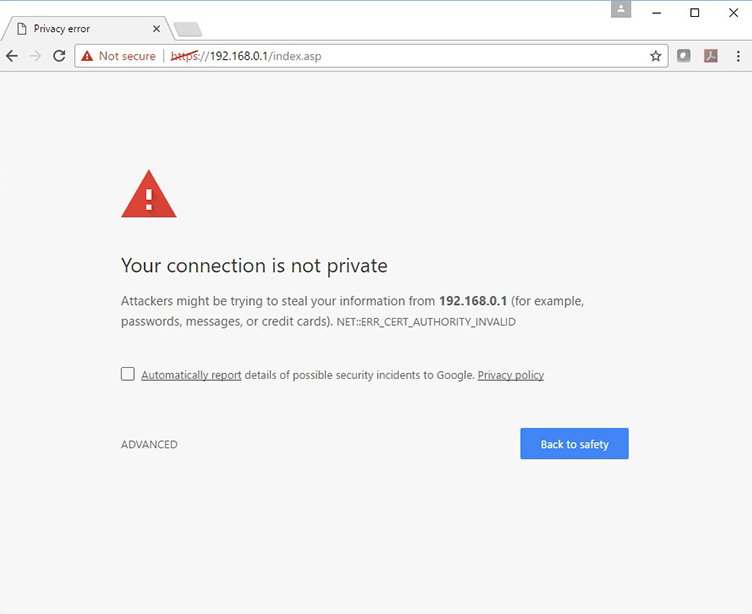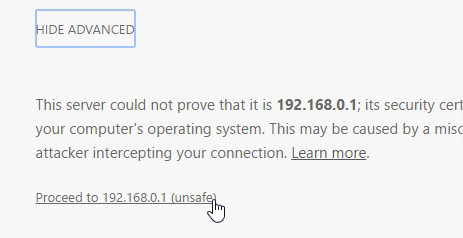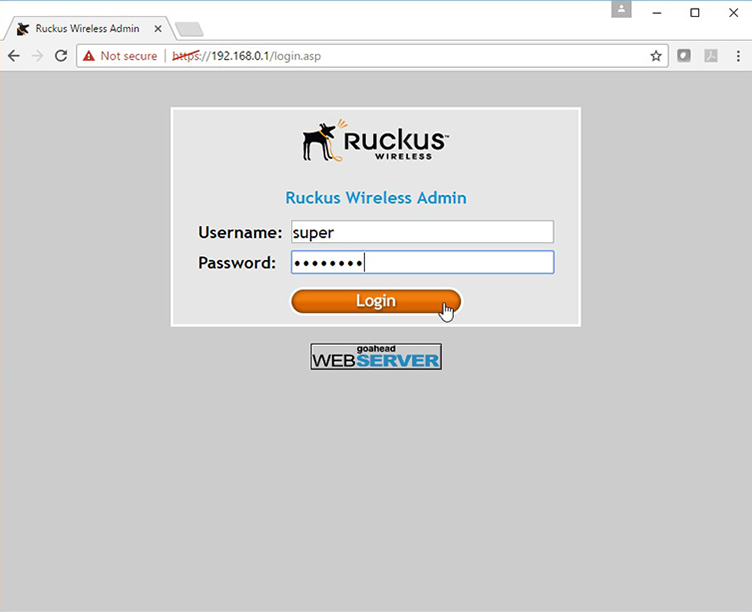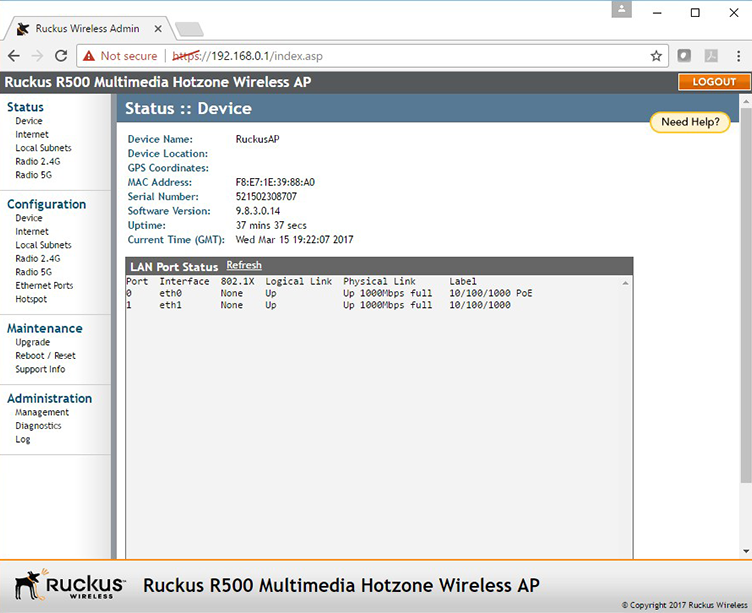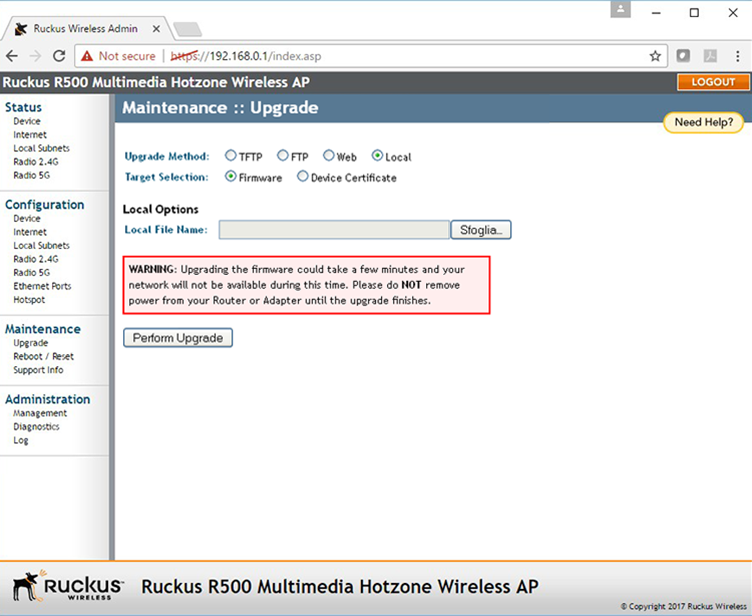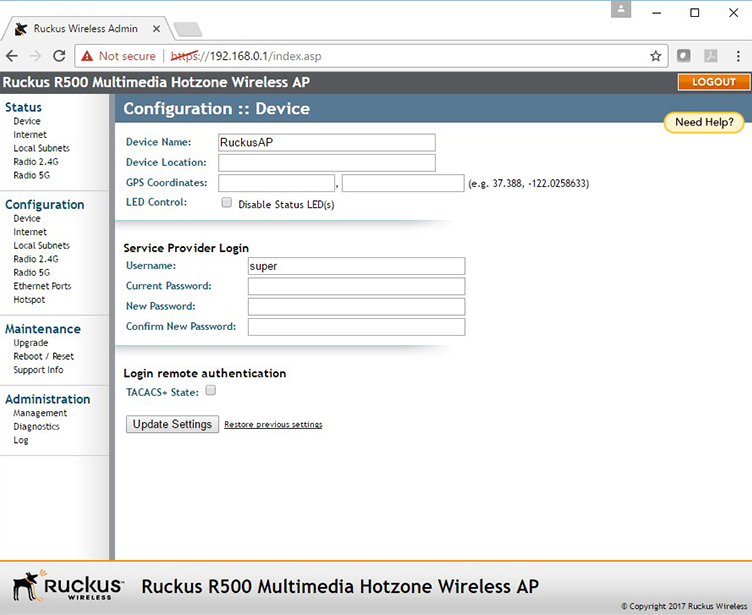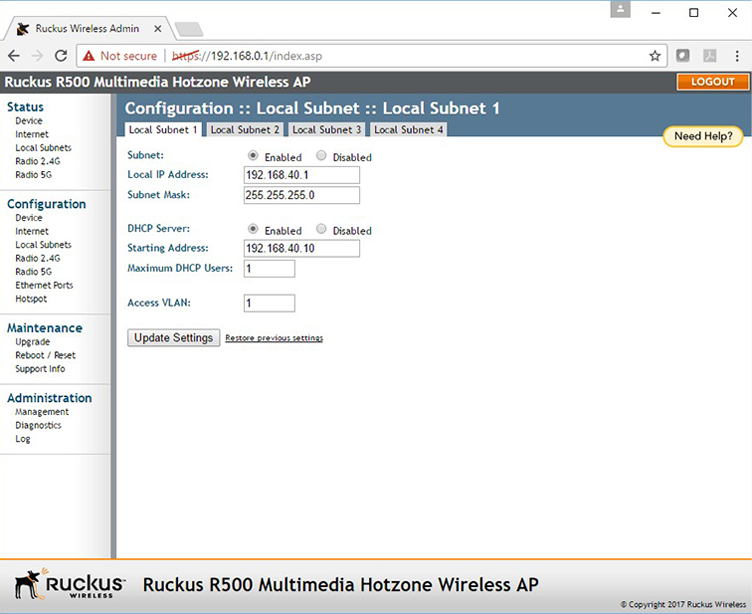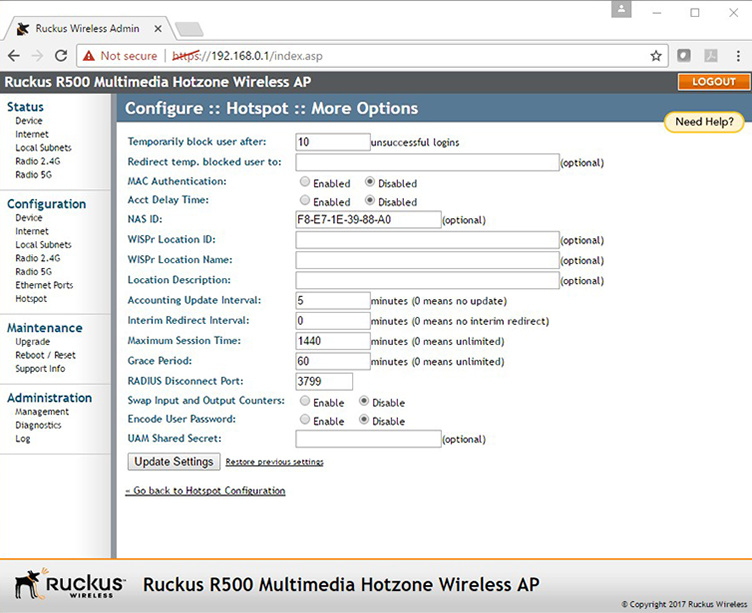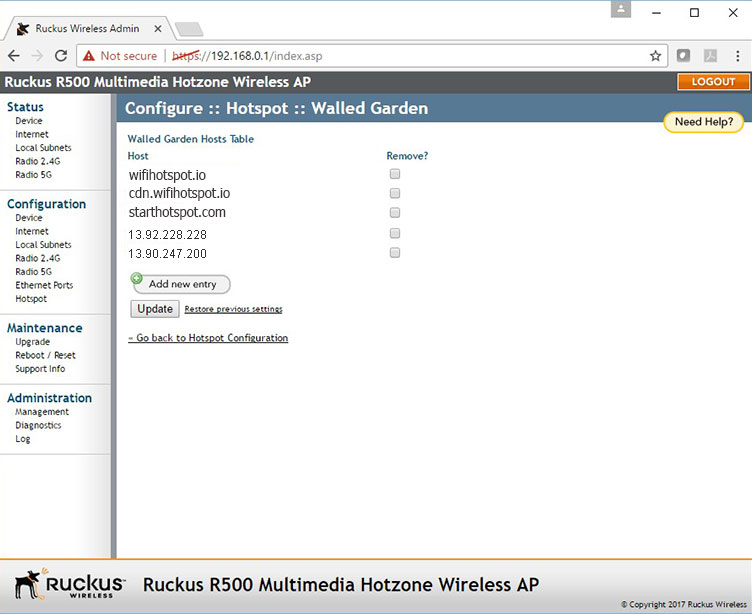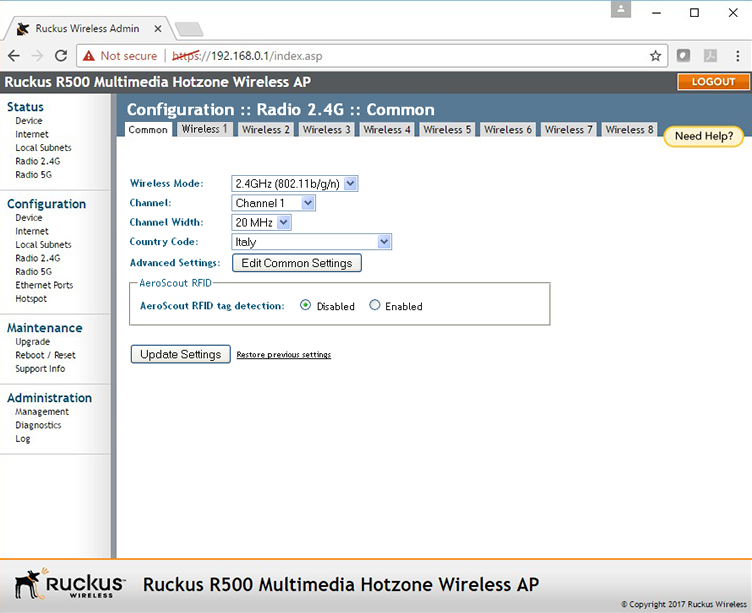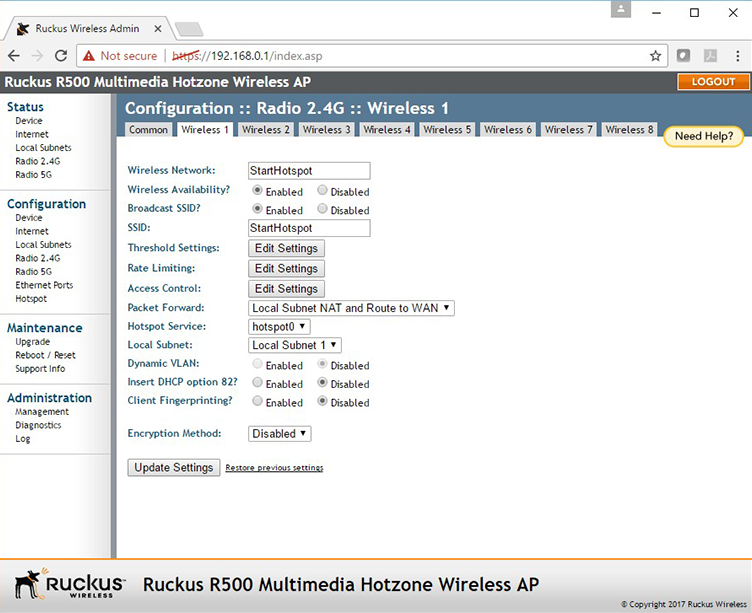This article describes installation and configuration steps for standalone Ruckus R500 AP.
Please reset the access point to factory settings to avoid problems with some previous configuration.
Connect your computer directly to Ruckus R500 by network cable through one of the Ethernet ports.
Configure your computer with an IP 192.168.0.2 and subnet mask 255.255.255.0.
Go to browser and access to router configuration using default IP address https://192.168.0.1.
Press Enter to initiate the connection.
When a security alert dialog box appears, click Proceed to 192.168.0.1 (unsafe)
In the Ruckus Wireless Admin login page, enter the following:
Username: super
Password: sp-admin
Click the Login button.
From Status :: Device section you can check the installed software version.
From Maintenance:: Upgrade section, you can upgrade the device firmware version by using 4 methods (TFTP, FTP, Web, Local).
Go to Configuration :: Device section and click the Update Settings button to save data.
From Configuration :: Local Subnets section set the access point network details and the policies for the IP address assignment (such using DHCP server or not, and the IP addresses to assign to clients).
Click Update Settings button to apply changes.
From Configuration :: Hotspot section set parameters for the access point configuration.
Click Update Settings button to apply changes
Click More Options: Edit Settings button.
From Configuration :: Hotspot :: More Options section set particular attributes to send to the RADIUS server.
NAS ID must be unique for all the devices in the network.
Click Update Settings button to apply changes
Go back to Configuration :: Hotspot section and click Walled Garden: Edit Settings button.
From Configuration :: Hotspot :: Walled Garden section you can set the list of web sites allowed for unauthenticated end-users.
Add the following domains:
Click Update Settings button to apply changes.
From Configuration :: Radio 2.4G section, you have ability to configure wireless networks.
On Common tab configure the common settings shared between all the network managed by the device.
Click Update Settings button to apply changes.
On the other tabs of Configuration :: Radio 2.4G section, you can set all the networks to manage (each corresponding to an SSID).
The example below shows a network called “StartHotspot”.
The Local Subnet and the Hotspot Service are those configured previously.
Click Update Settings button to apply changes.

 Ruckus R500
Ruckus R500